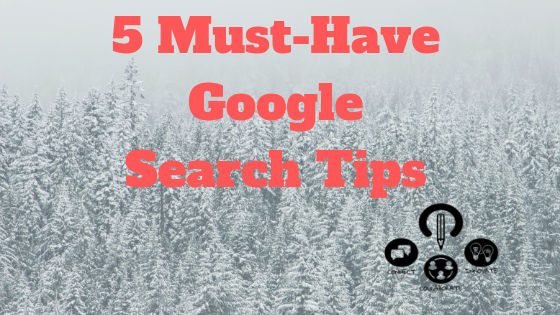5 Must Have Google Search Tips
Most of us begin any simple quest for knowledge with a Google search. So it makes sense that more serious searches might start there, too.
Google Search can get you well on your way to finding credible, accurate information for a research paper or project — that is, if you know how to use it.
Essential Tips for Google Research:
- Use quotation marks to find exact wording.
Normally, Google will take a look at the set of words you type in, then try to find matches based on those words — not necessarily in the order you type them. Sometimes this means that Google might separate the words you’ve entered or even find matches for similar words. But you can also tell Google not to do this and instead look only for the words you entered in the exact order you entered them. To restrict your search to exact wording, surround the word or phrase in quotation marks.
Example: Say you want to know who wrote something you’d like to cite: You’ll get much better results for the citation if you put it in quotation marks and look for an exact match.

Another use case: Found a good quote in the novel you’re reading for class? Wonder what others have said about that specific quote? Search for it with quotation marks to find out!
Bonus: You can also use this as a tool for fact-checking. Say you come across a meme on social media and find yourself wondering, Did Abraham Lincoln really say that? Google the exact wording of the quote -– using quotation marks -– to see if you can find the correct attribution.
2. Use “OR” to get Options
By typing “OR” (in capital letters) between search terms, you’re telling Google to look for matches to either term.
Example: This can be helpful when you’re searching for something that varying sources might describe differently. For instance, say you’re looking for information on climate change. Some sources might refer to climate change as “global warming,” so your search could look like this:

3. Use a Hyphen (or minus symbol) to remove options
To narrow your results, you can omit certain words and sites from your results by adding a “-” symbol in front of the word (or words) you don’t want your search results to include.
Example: This comes in handy when your search query has a double meaning. Imagine that you’re trying to research the company Apple, but you don’t want any results about the actual fruit. Your search could look like this:
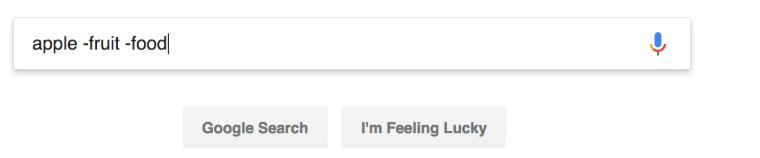
As another example, say you’re researching critical reaction to the novel The Great Gatsby, and you don’t want any sources that mention film adaptations of the book. Your search could look like this:

4. Use “site:” to limit your search to within one website
By using the word “site:” (followed by a colon), then typing a website’s address, you can limit your search to results from only that website or source. This tip is helpful when you’re looking for a page on a website that doesn’t have its own search function (or when a website’s search function doesn’t work as well as Google).
Example: Say you want to see whether a specific source, like the New York Times, has covered a particular topic, like single-payer health care. You might assume that they have but maybe can’t quite track down the exact article you’re looking for. In this case, you’d type something like this:

Another way to use this trick, but for broader results, is to restrict your search to a type of source, like academic institutions (“edu”) or nonprofit organizations (“org”). Simply follow the “site:” with “org” or “edu,” then your search terms. This is especially helpful when looking for more credible or research-backed information. The same search for single-payer health care could look like this:

You can even combine this tip with others. In fact, you can combine lots of Google search tips. Here’s an example:

5. Use “site:” and a country code to explore sources from a particular place.
This is a classic Alan November example, which he explains here in more detail. You might already know that Google’s search algorithm populates users’ results based on their geographic location. But for some searches, it could be important to break out of your bubble and consider information from other locations or countries.
Example: Say you’re researching how Syrian refugees have been received in different parts of Europe. American news sources have definitely covered the issue. But how has this issue been covered in, say, Germany? By typing “site:” and the country code for Germany (“DE”), Google will give you results only from German sources. Here’s how that search might look:
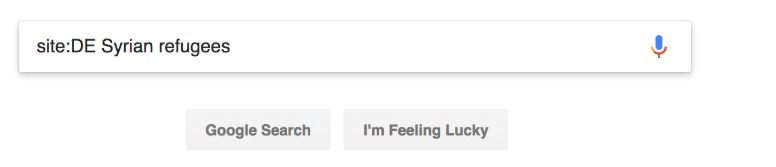
Other useful tips for Google research:
- Add “@[name of social media site]” after your search words to get results from only that platform.
- Use “intitle:” to only get results with your search words in the title.
- Use “related:” before a web address you know to find results from similar sites.