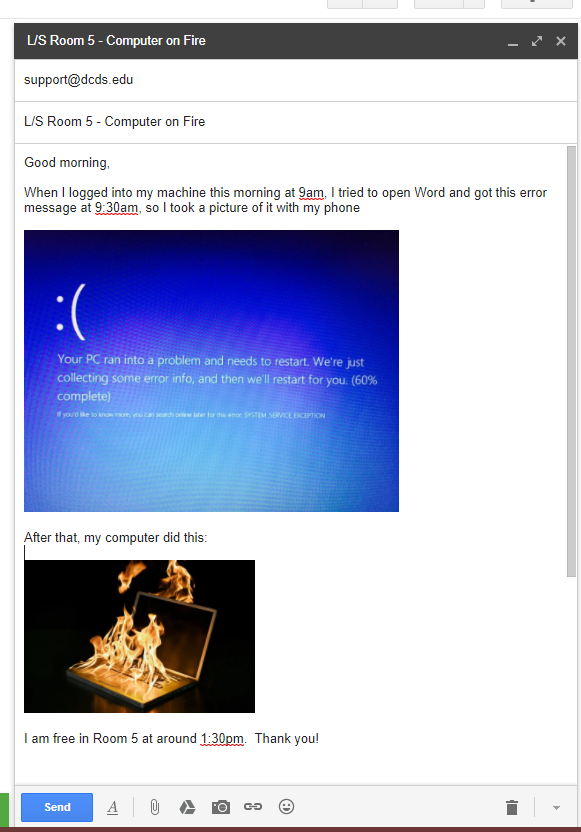Create A Ticket
Email Support
Submit an email to support@dcds.edu and this will automatically create a ticket in our ZenDesk ticketing system. That way, all the IT staff can see the issues, and collaborate on tickets.
In the subject line, put this:
[School Abbreviation] + [Room Number] + [Short Descriptor of Problem]
Example: L/S Room 5 – Computer on Fire
In the body of the email, put a more detailed description of the issue.
You can include pictures!
You can include screenshots of the issue/error if applicable (it helps us a lot when pinning down an issue)
Time that error occurred (If applicable)
If it’s an internet issue, or disconnection, or error of some kind, including the time that the error/issue happened at helps. If you notice any patterns with the issue, that helps tremendously.
Time you are free for us to work on the issue.
If there’s a time that is most convenient for you, please include it in the ticket.