How to submit a SchoolDude
- Go to https://www.dcds.edu/
- Click on the lock icon in the upper right corner and then log in with your credentials
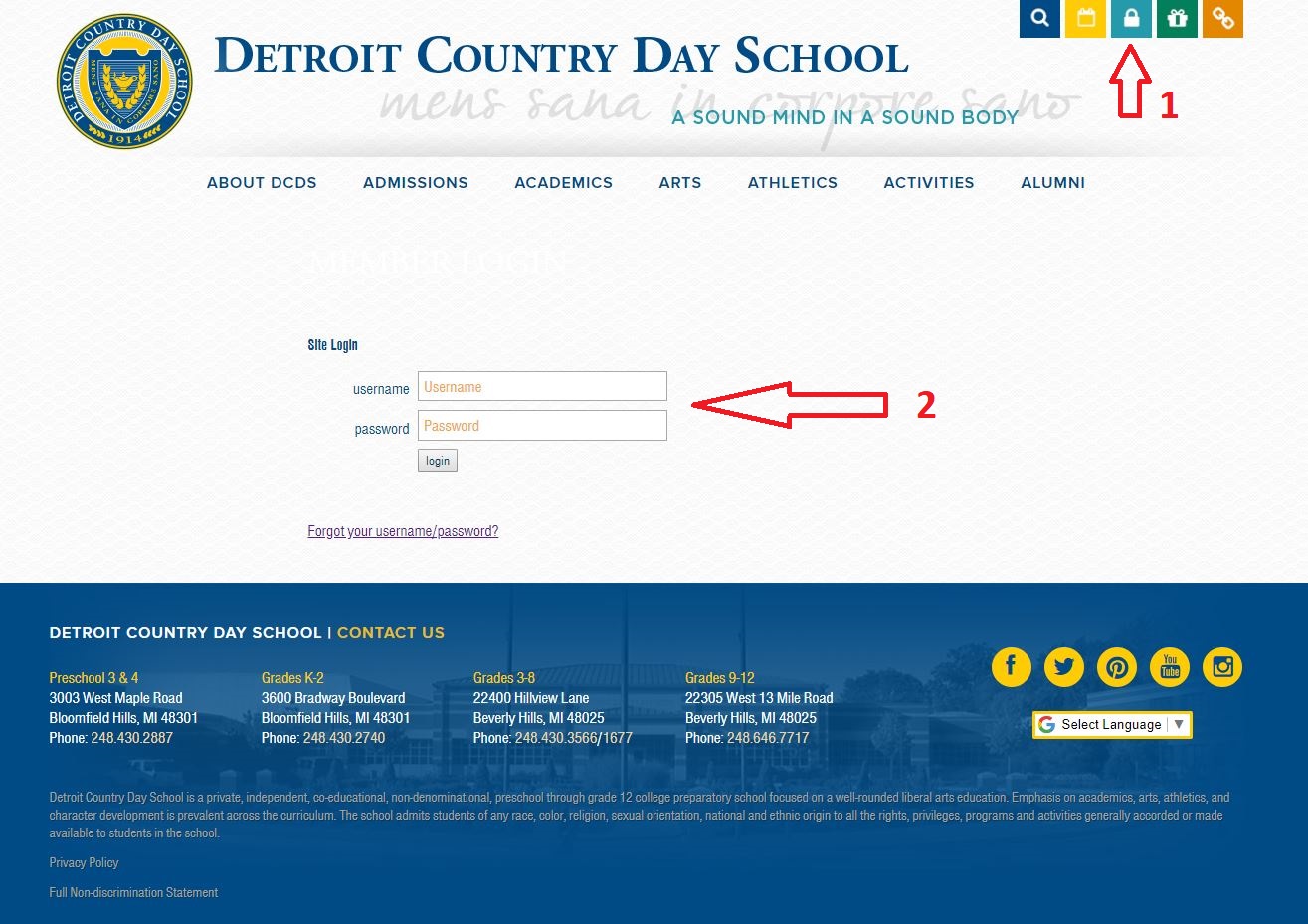
- Under the ‘Useful Links’ heading select the SchoolDude Icon
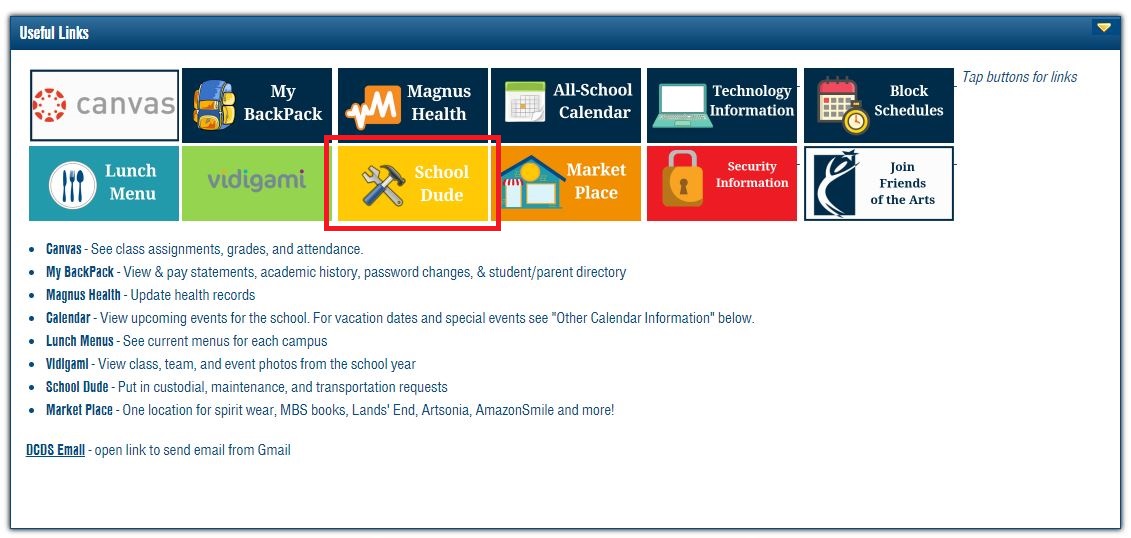
- Your browser may ask you to confirm your login credentials again so input the same credentials you use to log into the portal
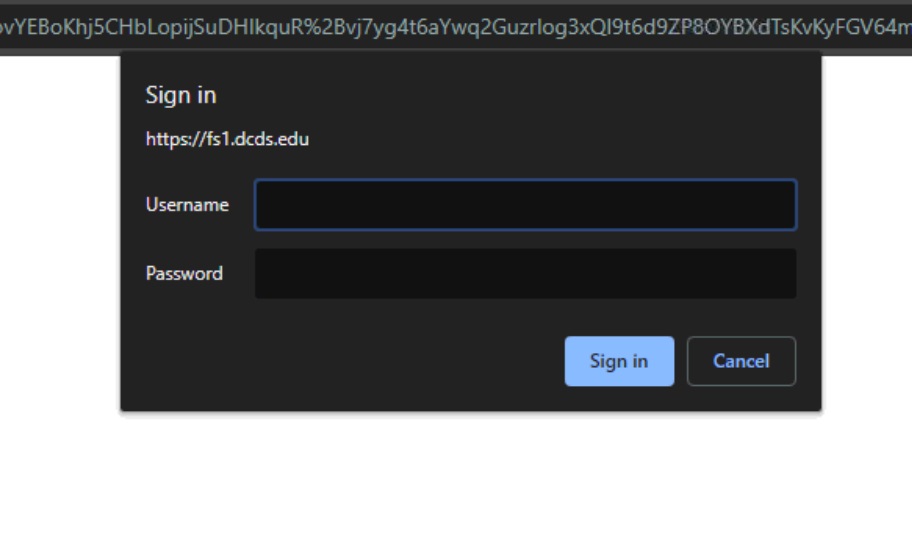
- A new page will open and take your right to the SchoolDude request page where you will be able to create and submit your request
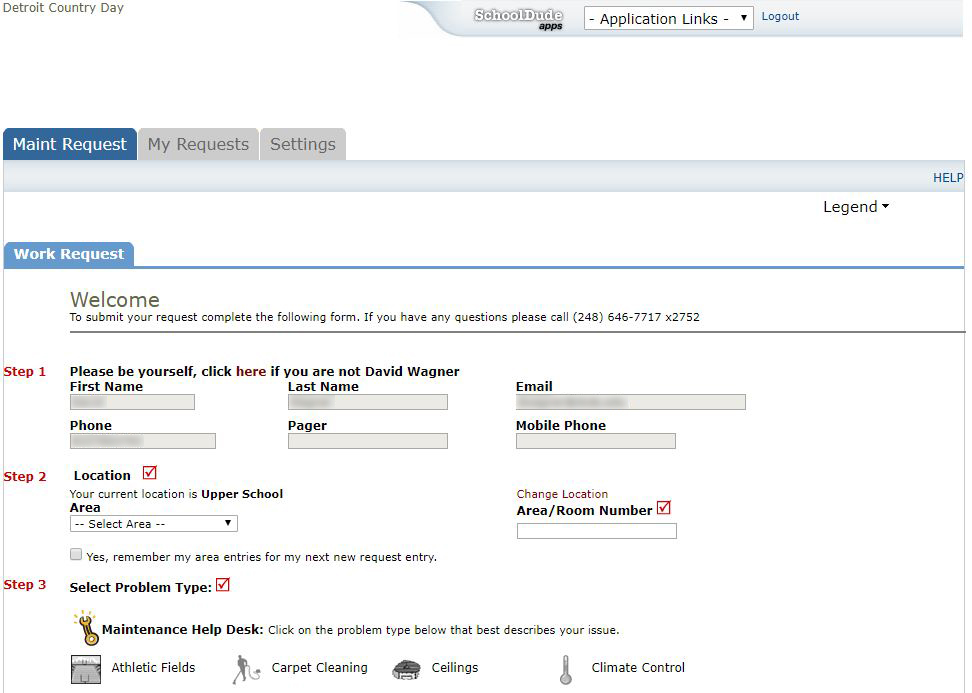
Note: Google Chrome is recommended for viewing and accessing both the DCDS Portal and SchoolDude
