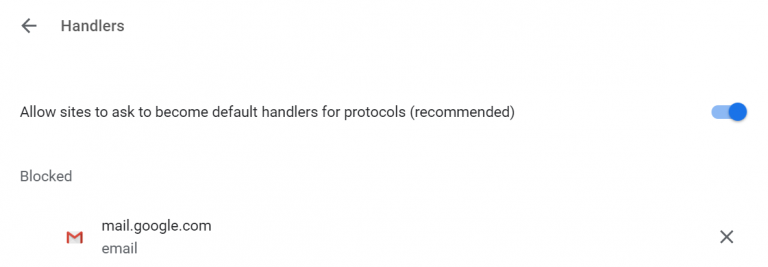Setting Gmail as the Default Mail Client
In order to make sure that email address links open through Gmail by default you will need to make sure that you have Gmail set as your default email handler.
1. To begin, Open Google Chrome and navigate to gmail.com
2. Click on the Protocol Handlers icon in the far right of the address bar. (If you do not see the icon, click here)
3. Click ‘Allow’ and then ‘Done’
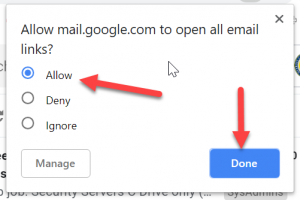
4. At this point, if you are using a Windows PC, you will also want to set your Default Mail Client in the settings of your PC. Open the Settings app and click on ‘Apps’
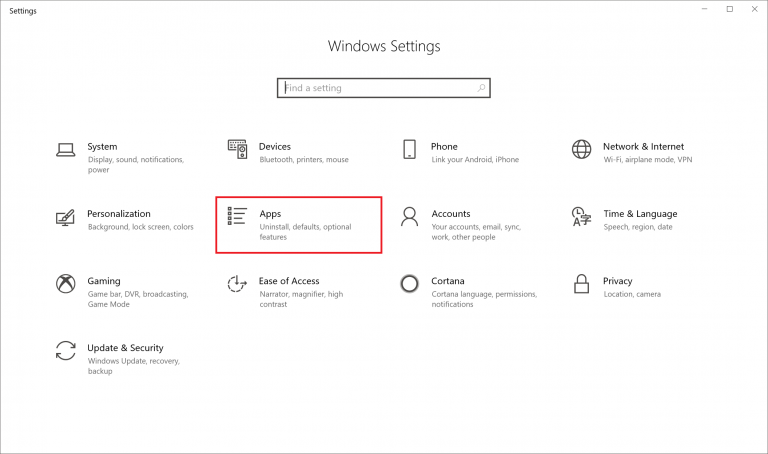
5. Now you will select ‘Default Apps’ on the left side, click on the app that is listed below ‘Email’ and then select ‘Google Chrome’ from the dropdown menu.
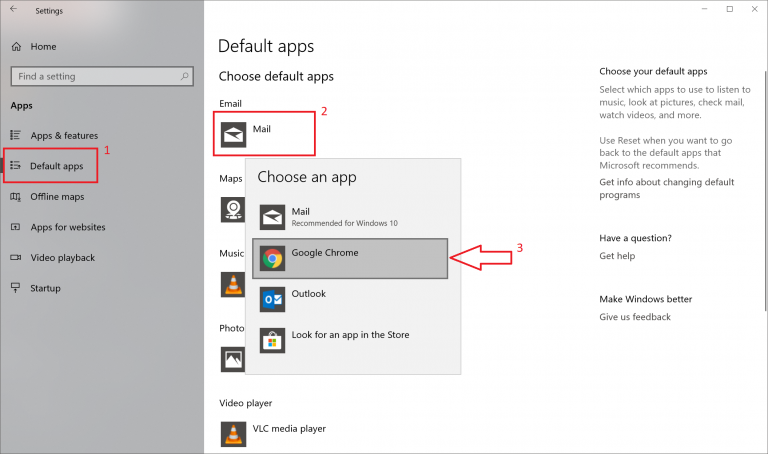
If you do not see the Protocols Handler icon in your address bar follow these steps:
- Open a new tab in Google Chrome and type chrome://settings/handlers into the address bar.
- Under the ‘Blocked’ section you should see mail.google.com listed. Click the ‘X’ directly to the right of it.
- Now Close Google Chrome and go back to Step 1 and try again.